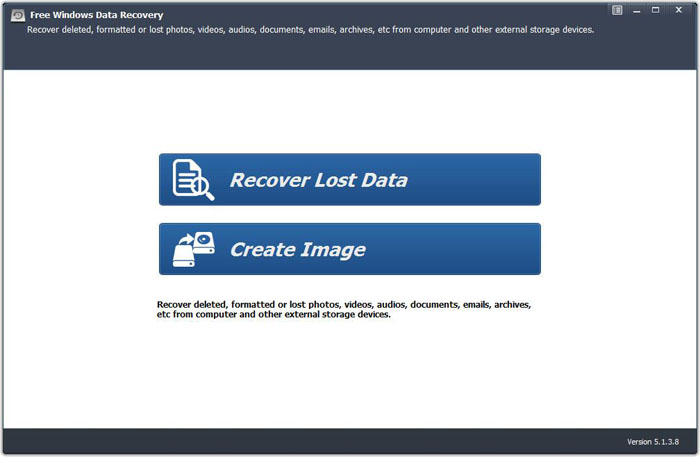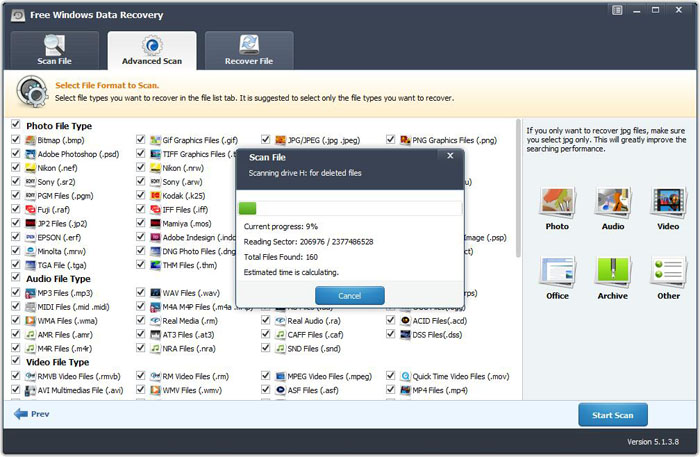100% Work: Free Windows Data Recovery for Windows 7/8/10/Vista
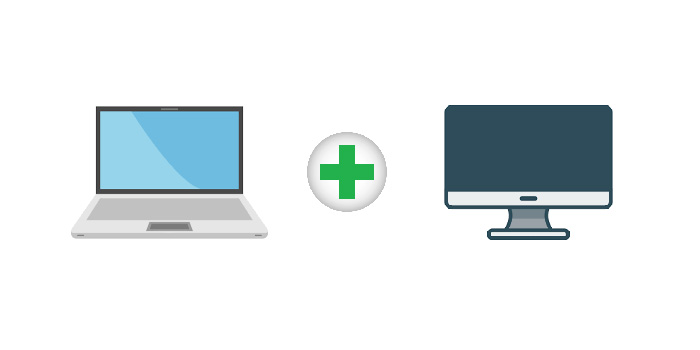
Summary
Accidentally deleted, formatted or lost important files from a desktop computer or laptop? This time data recovery software will help you. You may want to use a completely free data recovery application to help you retrieve your data. However, it is disappointing that from the results displayed by search engines, it is not possible to find truly useful and practical free data recovery software. They either have restrictions on recovering data, or they trap users to buy, but who can guarantee a successful recovery? Therefore, this article recommends you to use truly free Windows data recovery software. That's right, it is completely free, please rest assured to use, it guarantees the safe recovery of data, and will not cause damage to the data. Free Windows Data Recovery is not listed in similar articles with Top keywords because it is true free file recovery software for computer and laptop.
Overview of Free Windows Data Recovery
Free Windows Data Recovery can recover all types of files from computer desktops and notebooks, including Documents, Graphics, Video, Audio, Email, Archives (ZIP, RAR, SIT, ISO etc.), exe, html, SITX, etc. It is not only for deleted, formatted, lost and RAW partition recovery, but also useful for more data loss issues like virus attack, human error, power failure, system crash, OS re-installation/upgrade, hard drive crash, software crash, or other unknown reasons.
Free Windows Data Recovery can also scan and recover all lost data from external storage devices, such as external hard drive, USB flash drive, SD card, Pen drive, etc. But it only allows you to preview data after external drive recovery.
How to Recover My Lost Data with Free Windows Data Recovery
Free Windows Data Recovery is easy-to-use free data recovery software. Install and run it on the computer. Note: Please do not install the software on the lost disk; otherwise it will cause the lost data to be overwritten. Click the "Recover Lost Data" button, select the partition drive, select the type of data to be recovered from "Advance Scan", and then click "Start Scan". The recovery time is determined by the size of your recovered data. When the recovery is complete, click "Recover" to save the lost data in the local disk or external storage device. Note: During the data recovery process, please do not perform any operation on the program, otherwise it will be crashed.